How To Make Pictures Bigger in Blogger
1. Download a picture and make sure "large" is checked.
2. Click the "Edit HTML" tab.
3. This is what your pictures looks like in "CODE"
4. You will need to change the width and the height to make your pictures bigger.
5. Increase the width and height by equal percentages.
* For example: I would change the numbers above by increasing them by 80%. They would change to width: 720 and height: 515 (round up).
Keep in mind that your width number can't be wider than your "main wrapper" number that you changed in the "Widen Your Blog Tutorial"
like this:
6. One more step, you need to change the number that says s400 to s1280.
7. Your final picture code should look like this. (Unless use use different percentages for your width and height)
now instead of your picture looking like this:


















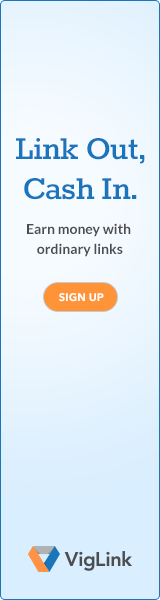
13 comments:
Jennie, I have a question. Will this make my pictures take up more space? How big are they each usually? I am just worried about using up all my blogger allotted space. Thanks, JJ
The pictures will take up more space. I think they are usually around 100kb and when you enlarge them they can go up to 300 or 400 KB. All of your pictures are stored in Picassa, so you can check how much storage you have. Supposedly blogger has never had anyone run out of space... what ever that means?:)
YOU ARE AMAZING!!!!!!! How you took the time to type out the instructions baffles me. You are superwoman! I sure miss you!
So when are you coming here?
thanks, jennie! wow, it made my blog look so much better!!
(ps JJ I think you can buy more space if you run out of room for pictures)
It worked! Thanks for teaching me all the good stuff!
Thanks Jennie....I've been wanting to learn that forever...I also widened my blog. I still can't get my pictures to post side by side, even when specify box...any suggestion? Maybe it will work now that my blog is wider. Your mom said you were going to give a class on fixing photos in photoshop...any info on when? I love your blog....
Hey Kris! As far as putting your pictures side by side, their numbers "wide" added together have to be less than the "main wrapper" number. Also, make sure the (center) box isn't checked when you download your pictures or it won't let you put them side by side. When you are composing the post, just drag them next to each other. Hope that helps!!!
.... I am hoping to have one class before summer is over and one in the fall, I will keep you posted! Thanks!!
Thanks! This is great advice, saves us bloggers a ton of time.
When I return from vacation I'm going to enlarge the blog and start having bigger pictures. Thanks for the tutorial--you make it look easy. Your pics are big and amazing and now mine can at least be big!
Sweet, thanks Jennie! One question--that one number you change to 1280...is it always going to be 1280 no matter what size your picture is?
Hey Jena! Actually, if your pictures are only going up a small percentage, say 30% you can put 720 there instead.
Thank you for all of your wonderful ideas and helpful hints! You are full of talent!
When I enlarge my photos they are all pixilated. My camera is a nice one and shoots good quality photos, so I expected them to be good when I enlarged them. Even the memory mixer stuff I put on my blog was pixilated. Any thoughts?
Post a Comment